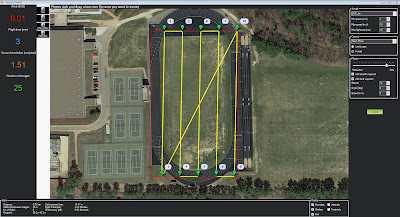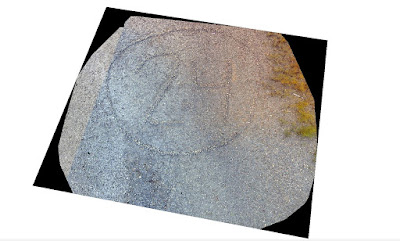The lab this week was a continuation of the lab we completed last week. The navigation maps that were created helped the groups navigate the different courses located at the Priory. The students had to use the navigation maps with the help of a compass to navigate the different courses.
Study Area:
The lab this week took place at the Priory. This land is owned by the University of Wisconsin - Eau Claire and is about 3 miles south of campus. The landscape varies throughout the property. It is mainly wooded, with a few open areas. The terrain is rolling and has steep slopes in multiple locations. These land features played a big role in affecting the success of each team navigating their specific course.
Methods:
In order to navigate a course using our navigation map for the activity, we needed to have points to find. Professor Hupy provided each group with their own specific course of 5 different points. The points were in a UTM projection. Each group member plotted all 5 points, and then compared all their maps together. This was done to make sure all the data points were plotted accurately. Once all group members agreed on the position of the points, it was time to navigate the course. In order to get the correct bearing for what direction we needed to travel, our group decided to draw straight lines connecting all of the points. The figure below (Figure 1) shows how this procedure was done.
 |
| Figure 1. This is how we connected our navigation points. |
Once all the points were connected, we measured the length of them to get a distance we would be traveling. This distance would then be compared to the pace count that was collected two weeks ago during class time. The figure below (Figure 2) shows the distances between all of our points.
 |
| Figure 2. These are the different distances between each point. These distances were compared to the expected and actual pace count. |
After plotting all the points, connecting them and measuring there length, it was time to start navigating the course. We were told that the points were marked by bright colored tape and had a different number written on them. This number corresponded to the navigation course and each specific point.
When navigating the course, each group member had a specific role. One person was the pace setter, one person was the person pointing the direction to be traveled and the last person made sure the pace setter was traveling in a straight line. This procedure was put in place to in order to navigate the course as accurately as possible.
Our group was able to find every point on our course except for point number two. There were two reasons we were not able to correctly identify point number 2. The first reason was that our starting point, or point number 1, was not correct. This happened because there was a trail with brightly colored tape on a trail and we misidentified our starting point, and started at the wrong piece of bright colored tape. The second reason we were not able to find this point was that the flagging had been taken off of the tree. The figure below (Figure 3) shows where the flagging should have been located.
 |
| Figure 3. Morgan and I standing by point number 2. This is where the flagging should have been but was not present. |
The missing flagging is likely due to other people removing it from the tree or the natural wear and tear of leaving the flagging out caused it to fall off of the tree. Once we were at point number 2, we then had a definite starting point which helped us to more accurately navigate the remainder of the course. Although we were able to find all of the other points, we did not make it directly to the tree where the flagging was attached. This is likely due to human error of keeping a constant direction while navigating the terrain. Some of the terrain on our course was extremely difficult to navigate, which made it difficult to stay on course.
Discussion:
This lab helped to provide insight as to what would be and wouldn't be useful in a navigation map. The first thing that I found was that the basemap that I chose was not the most ideal for our purposes. All of the detail made the map look very cluttered and was difficult at times to use. If I were to do this activity again, I would use a terrain basemap. This would simplify the map much more and show the different terrain features as well. The next thing I would change is the elevation contour lines. I added them to the map, but I did not label them. Without having a label, it is nearly impossible to see what you are navigating. You will be able to identify different features with unlabeled lines, but you will not be able to tell if they are rising or falling elevations. The last thing I would change about my map is to make the grid lines slightly smaller. The reasoning behind this is to have grids that aren't quite as generalized. The 50 by 50 meter grids that I created worked, but were not as efficient as I would have liked.
The terrain at the Priory created unique challenges of its own for our group. Not only was it steep in some areas and difficult to navigate, it also affected the expected pace count. Most points were about double what the actual pace count should have been. This is due to the varying terrain as well as the different types of vegetation that had to be traversed.
Conclusion:
This lab was very insightful and helped teach a lot of valuable lessons. This activity took group cooperation for it to be completed successfully. It also taught the students what is important in map creation. More importantly, it taught them to identify the outcomes of a project, and use that to help them in their map design.